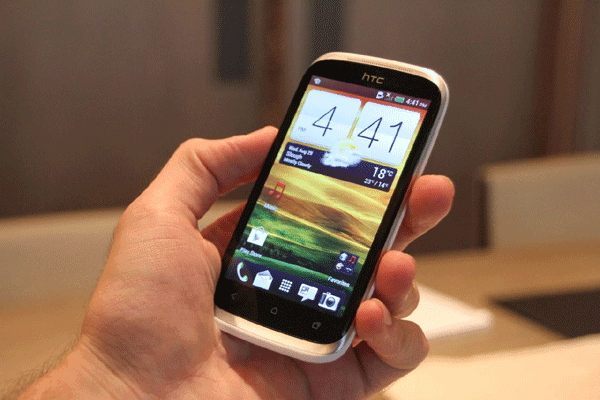To reclaim the warranty of your HTC Droid DNA, you have to unroot it. The unrooting procedure for the Droid DNA given below shows how you can unroot the device and take it back to the stock firmware. It’s useful if you’re going to visit the service center for any warranty purpose or just tired of using custom ROMs and wanna go home. Either be the reason, we’ve got you covered. Let’s see how you can unroot your HTC Droid DNA.
By EditAndroid
I. Before You Begin:
2. It’s recommended that your device should be charged fully.
3. This is gonna wipe out all the data on your device. So, make sure you take a backup first.
II. Downloading Required Files:
1. Stock ROM
2. Fastboot
III. Relocking Bootloader of the HTC Droid DNA:
1. Download and place both the files to your Desktop. Do NOT launch any file just yet.
2. Extract files from the Fastboot archive to your Desktop.
3. Enable the USB debugging function from Menu>>Settings>>Developer options>>USB debugging.
4. Turn OFF the device.
5. Reboot the device into Fastboot mode. To do so, press and hold the Volume DOWN+Power buttons together.
6. Choose Fastboot option from the list.
7. Connect the device to your PC via USB cable.
8. Launch a Command Prompt Window on your Desktop. To do that, press and hold the Shift button on your keyboard and right-click on any empty area on the screen, then choose Open command window here.
9. Type in following command into the Command Prompt Window:
fastboot oem lock10. Reboot the device into normal mode.
Great! You’ve successfully relocked the bootloader of your device. It’s time to take it back to stock, here’s how you can do it.
IV. Unrooting the HTC Droid DNA:
1. Turn OFF the device.
2. Reboot the device into Fastboot mode. To do so, press and hold the Volume DOWN+Power buttons together.
3. Choose Fastboot option from the list.
4. Connect the device to your PC using the USB cable.
5. Once connected, double-click on the Stock ROM executable file you downloaded earlier.
6. Follow the on-screen instructions.
7. You should be unrooted now!
Awesome! The device’s now back to stock with all the default apps and no root access, of course!